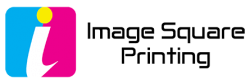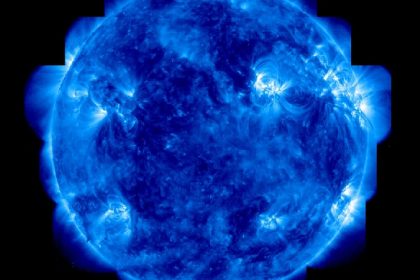Let’s dive into the world of color spaces with a simple explanation of how to convert RGB to CMYK. Whether you’re a designer, a photographer, or just someone curious about the magic behind colors, understanding this conversion process can be incredibly useful. RGB (Red, Green, Blue) and CMYK (Cyan, Magenta, Yellow, Key/Black) are two primary color models used in different mediums, and knowing how to switch between them can make a significant difference in your projects.
Full article: https://imagesquareprinting.com/how-to-convert-rgb-to-cmyk/
Understanding RGB and CMYK
RGB is commonly used in electronic displays, such as monitors, TVs, and digital cameras. It combines these three primary colors in varying intensities to create a broad array of other colors. On the other hand, CMYK is the standard color model used in printing. It works by overlapping semi-transparent ink in the four colors to produce different hues.
Why Convert from RGB to CMYK?
When you’re preparing a design for print, it’s crucial to convert your RGB file to CMYK. That’s because RGB has a broader color gamut than CMYK, meaning some colors in RGB can’t be replicated exactly in print. Converting to CMYK ensures that what you see on your screen is closer to what you’ll get in the final printed piece.
Steps to Convert RGB to CMYK
Now, let’s walk through the simple steps to convert your RGB file to CMYK using popular design software like Adobe Photoshop:
Step 1: Open Your RGB File
Begin by opening your RGB image in Photoshop. You can do this by selecting “File” and then “Open” from the top menu.
Step 2: Check the Color Mode
Next, check the color mode of your image. You can do this by going to “Image” in the top menu, then selecting “Mode.” If it’s already in RGB mode, proceed to the next step. If not, you’ll need to convert it to RGB before converting to CMYK.
Step 3: Convert to CMYK
To convert your RGB image to CMYK, again go to “Image” in the top menu, then choose “Mode” and finally select “CMYK Color.”
Step 4: Adjust as Needed
After converting, you may notice some color shifts due to the change in color gamut. You can make adjustments to the colors to ensure they look as intended in the CMYK color space.

Tips for a Smooth Conversion
- Use CMYK Preview: Always check your colors in CMYK preview mode before finalizing your design to see how they will appear in print.
- Save a Copy: It’s a good practice to save a copy of your original RGB file before converting to CMYK, so you can always go back to it if needed.
- Consult with Professionals: If you’re not confident in your color conversions, consider consulting with a print professional to ensure the best results.
The Bottom Line
Understanding how to convert RGB to CMYK is a valuable skill for anyone working with digital and print media. By following these simple steps and keeping a few tips in mind, you can ensure that your designs look vibrant and accurate both on-screen and in print. So, next time you’re preparing a project for printing, remember the importance of converting your colors correctly. Happy designing!